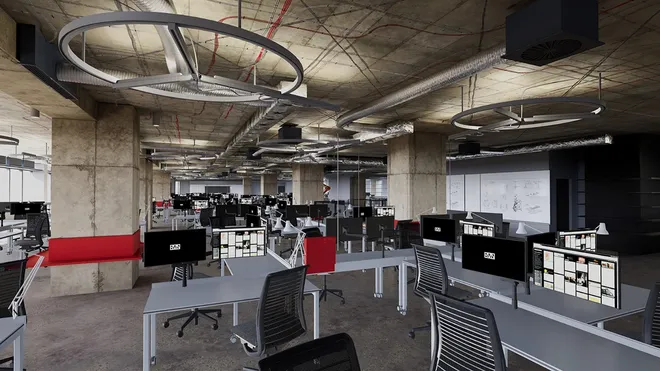BVN Stories — March 14, 2017
Paperless Architect: iPad Pro in the studio
About a year ago I wrote a piece on my first impressions of using an iPad Pro as a work device. I had an idea that it could change the way I work. I had an idea that it might free me up from the piles of paper spilling over the ends of my desk…..
A year later, its time for a bit of an update.
Some background…
For the last 15 years or so I have been using a laptop as my only computer. I liked the mobility and the small footprint. I didn’t use an extra monitor and got pretty ruthless with the organisation of my on screen real estate. I was perfectly happy doing complex microsation work just on the laptop. I did find that the mobility was a bit limited in reality as the laptop was pretty big and heavy and I mostly just used it at my desk. I only took it somewhere if I knew in advance that I was going to use it.

My work generally involves 3 types of tasks;
- Design and technical sketching to resolve details. Usually hundreds of iterative yellowtrace sketch overlays then presentation quality final handsketches for presentation to clients / consultants / contractors.
- Markups of drawing sets. Either ongoing redmark sets on my own projects or frequently as part of Technical / Design / Documentation reviews of other projects in the office. Also many, many shopdrawing reviews…
- Notes from meetings. Client / Consultant / Contractor / PCG / UGM etc. Typically handwritten in BVN Black Project Books. I don’t type fast enough to take meeting notes directly into word and I typically don’t have to do the formal minutes of the meetings.
Initially the iPad Pro was a very useful accompaniment although I was still using my laptop for a number of tasks, largely those which were based around our network. Over time though, I have handed in my laptop and now use the iPad Pro as my only computing device. A couple of things have helped facilitate this, the most obvious being the adoption of Citrix across the office. As the real computing grunt of our tasks are taken care of remotely, the device we use is really just an interface. It doesn’t really matter if you are using an iPad or a fully specce’d up desktop. I wanted to see if I could survive only with the iPad…

There were a couple of logical outcomes from this move to a fully mobile device which can be used for hand drawing, note taking etc.
"I could potentially operate in a paperless workflow"
Which then leads to…
"I could potentially work without a fixed desk."
After a year of running this experiment, I have not generated any paper for my own use (either sketching or printing) and I do not have an assigned desk. Result!
There are a few things which are key to making this happen. They largely fall into one of 3 categories: Hardware, File Management / Citrix and Drawing Apps
1. Hardware
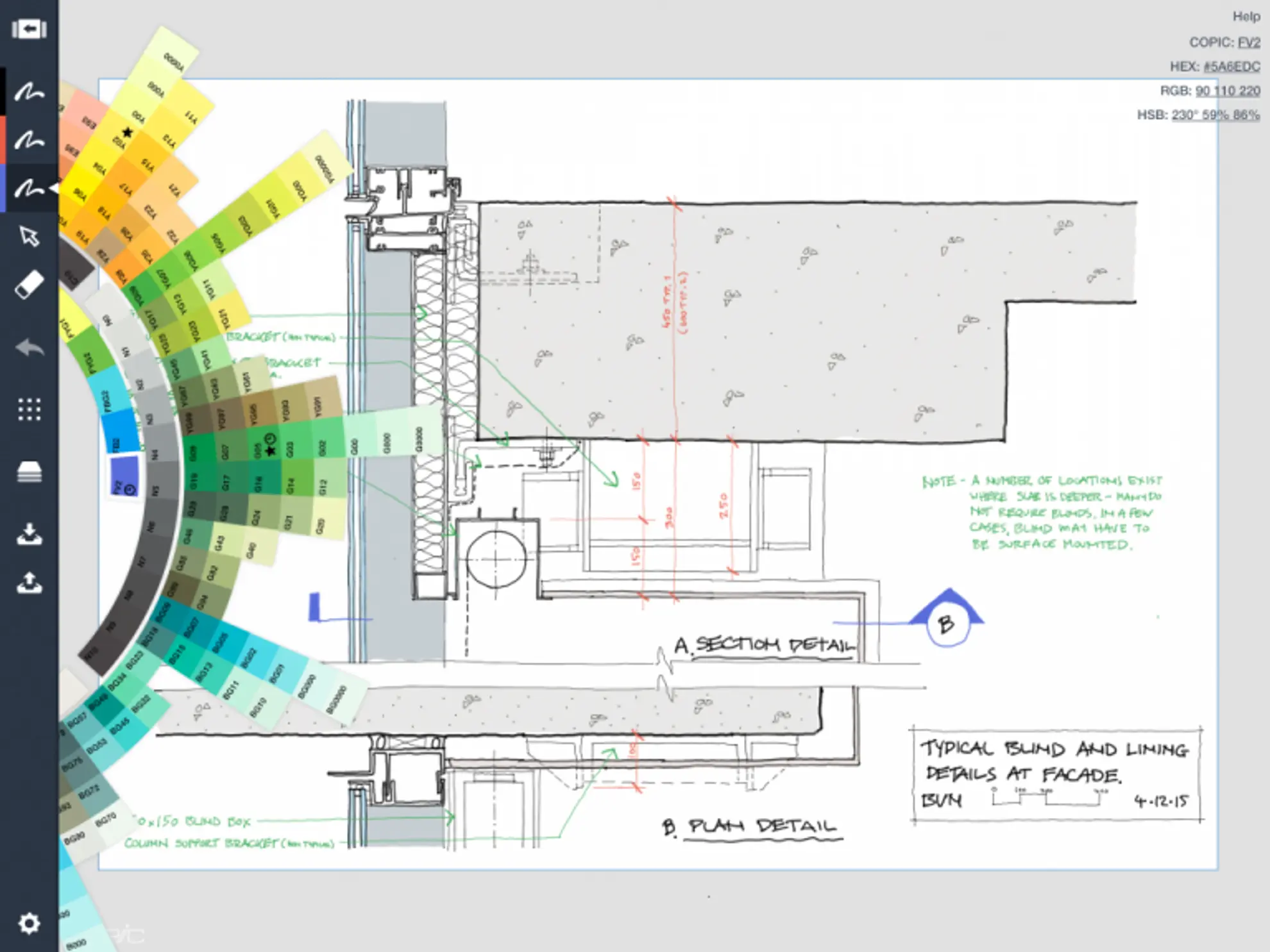
The screen size is almost equivalent to 2 standard iPads. And is effectively the same as a 13” laptop screen. It is incredibly light and the screen resolution is excellent. I find it easy to hold for fairly long periods of time.
The size of the screen (with the current iOS) allows you to run 2 apps on the screen simultaneously. You could have Mail and OneNote open at the same time for example.
It charges fairly quickly and has a long battery life. (On recent trips to Adelaide, it runs for around 11 hours taking notes, writing text, drawing, taking minutes, web browsing etc. and hasabout 25% battery life left at the end of the day.)
It was an exceptionally good device to use on a plane trip. It is light and easy to carry in a bag (lighter than a 2nd gen iPad). You don’t have to take it out of your bag at security. You can fit it in the magazine pouch at your seat. Its size makes it perfect for using on a fold down tray without the contortions required to make a laptop work (less of a problem in business class I imagine).
Because it is so light and transportable, I simply take it everywhere with me. I cycle up a lot of hills on my way to and from work…. weight is a big issue! I usually left my laptop at work for this reason but the iPad Pro always makes the trip with me.
As with other apple devices, there is no USB port. Getting items in and out is largely done using email and cloud storage services (Google drive, Dropbox etc). This has proved to be less of a problem than I anticipated but it is still a little frustrating at times ( mostly from a collaboration point of view). My device is the 128GB Wi-Fi model with Cellular. The bench tests done on tech websites suggest it is a very powerful device and from my perspective, I haven’t found myself wishing it was faster…
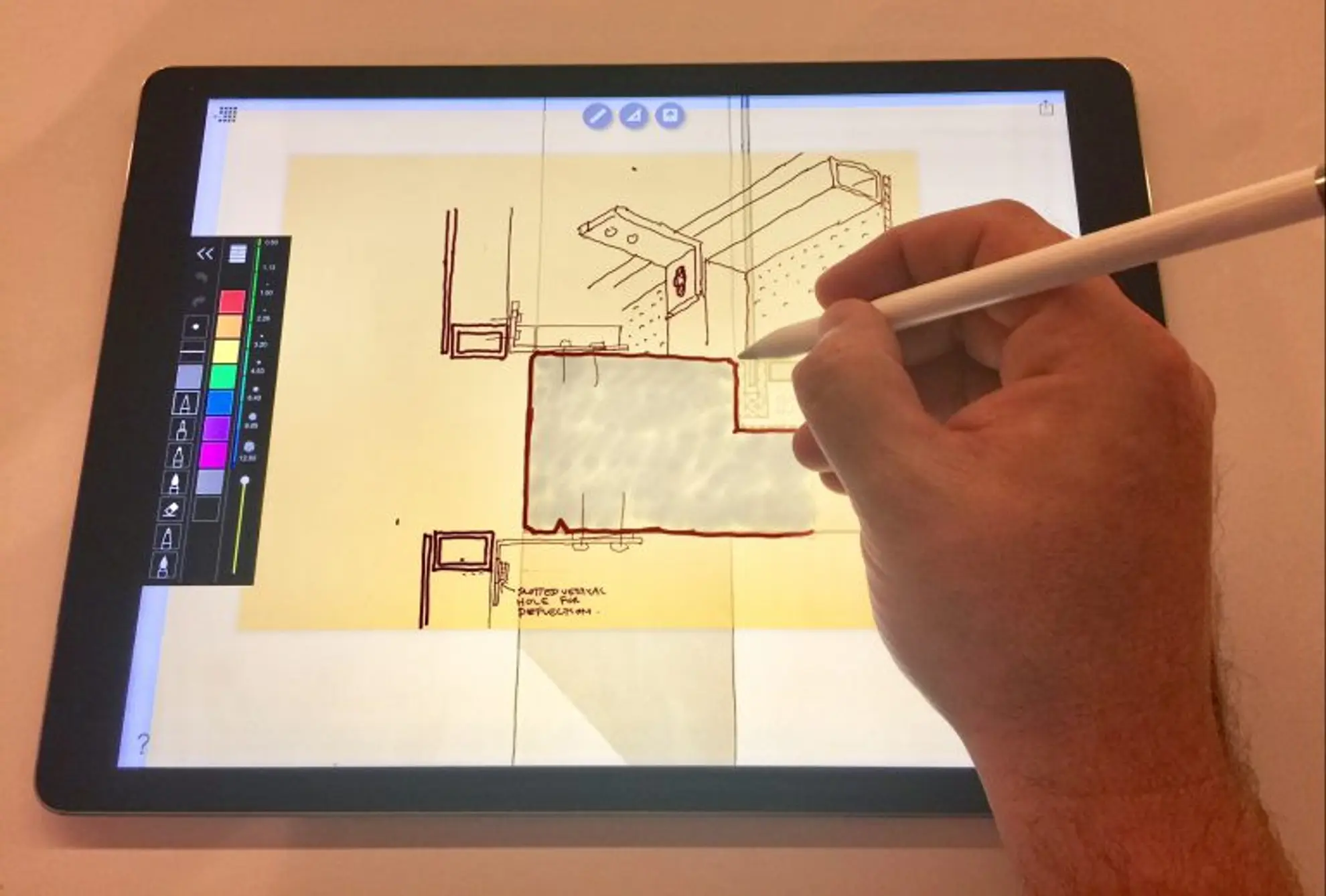
I have used a small stylus previously (Adonit Jot Mini). The Apple pencil is a world apart…. While I think it could be a little shorter, it is beautifully balanced. It draws, writes and highlights exceptionally well and has a high level of precision. It works better with some apps than others. In the apps I have used, it has very low lag which makes handwriting pretty much seamless. The pencil lasts about 6 hours on a full charge and it can be fully charged very quickly (even a 15 second charge gives you 30 minutes of run time.)
The Pencils only real drawback is it’s charging method. You either plug it in to the iPad lighting port which is cumbersome or you attach a little adapter to it so that a standard lightning cable can be used. This works well but the adapter is small and fiddly and easy to lose. The end cap is also easy to lose. The end cap is magnetic as is the end of the pencil. This means you can sit it on the edge of the iPad and the speaker magnets will keep it in place. The pencil is also weighted so that it does not roll away. The pencil comes with a replaceable tip and one spare is included with it.
One drawback is that only one pencil can be paired at a time which means that two or more people can’t really sketch at the same time without handing the pencil to each other. A drawback from a collaborative point of view. I know that Microsofts Surface Book and upcoming Surface Studio can accept up to 4 pens at a time. Maybe Apple will change this in future…?
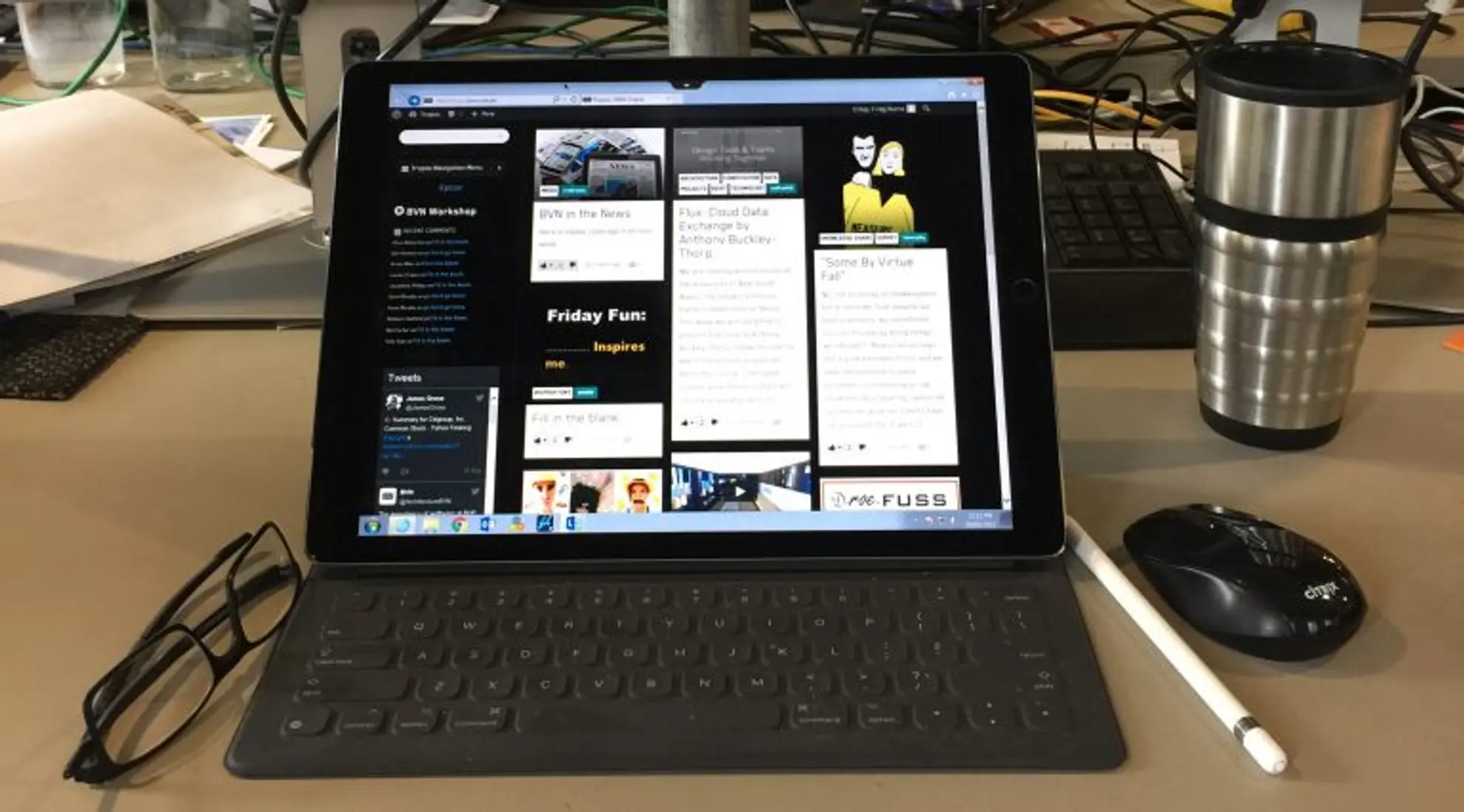
The Apple smart keyboard is a nice keyboard, easy to use and works well for my limited typing skills. More proficient typists have also found it agreeable. Although it works as a protective cover, I only tend to attach it when I need to do a lot of typing. It is easy to connect and does not need to be paired or charged like most Bluetooth keyboards. It is not backlit although the typing surface is effectively moulded from one piece of plasticised fabric which means that there are no cracks for dirt and dust to get into and if you spill something on it ( within reason…) it is easy to wipe off. There are other third party keyboards available but I haven’t tried any so far.
2. File management
One of the main criticisms levelled at any iDevice is that it’s iOS basis means it doesn’t have a meaningful file management system (unlike a Surface Pro which uses windows or a Mac laptop using OSX).
Within Citrix world, this issue is moot as once logged in, we are running in a Windows environment with access to all of the functionality you would expect on your desktop. To make Citrix work, it is imperative to use a dedicated Citrix mouse (a standard Bluetooth mouse will not work). Switching between Citix and the native iOS environments has generally been fairly seamless, however in the past couple of days it has been a bit troublesome. I will raise a support request and I’m sure our IT crew will get it working again.
One tip, make sure as soon as you go into the Citrix environment, you switch on the lossless indicator ( at the bottom right task bar). Without this, Citrix seems to lag terribly.
I have only played a little with the Newforma suite of apps. They look promising but I will have to road test them more thoroughly before I can really comment.
As far as file management on the actual iPad is concerned, I have been using an App called Readdle Document which provides this functionality with a fully customisable folder structure which I could find no fault with so far. It is quick, easy and intuitive to use. It can pull files from email, dropbox, iCloud, onedrive, google drive and Box as well as ftp servers and sharepoint.
This App is excellent. It unlocks the potential of the iPad pro as a work device. Create folders in whatever structure you like (match the office based ones?). Downloading, copying, moving, renaming, viewing, marking up and uploading are all pretty seamless. !
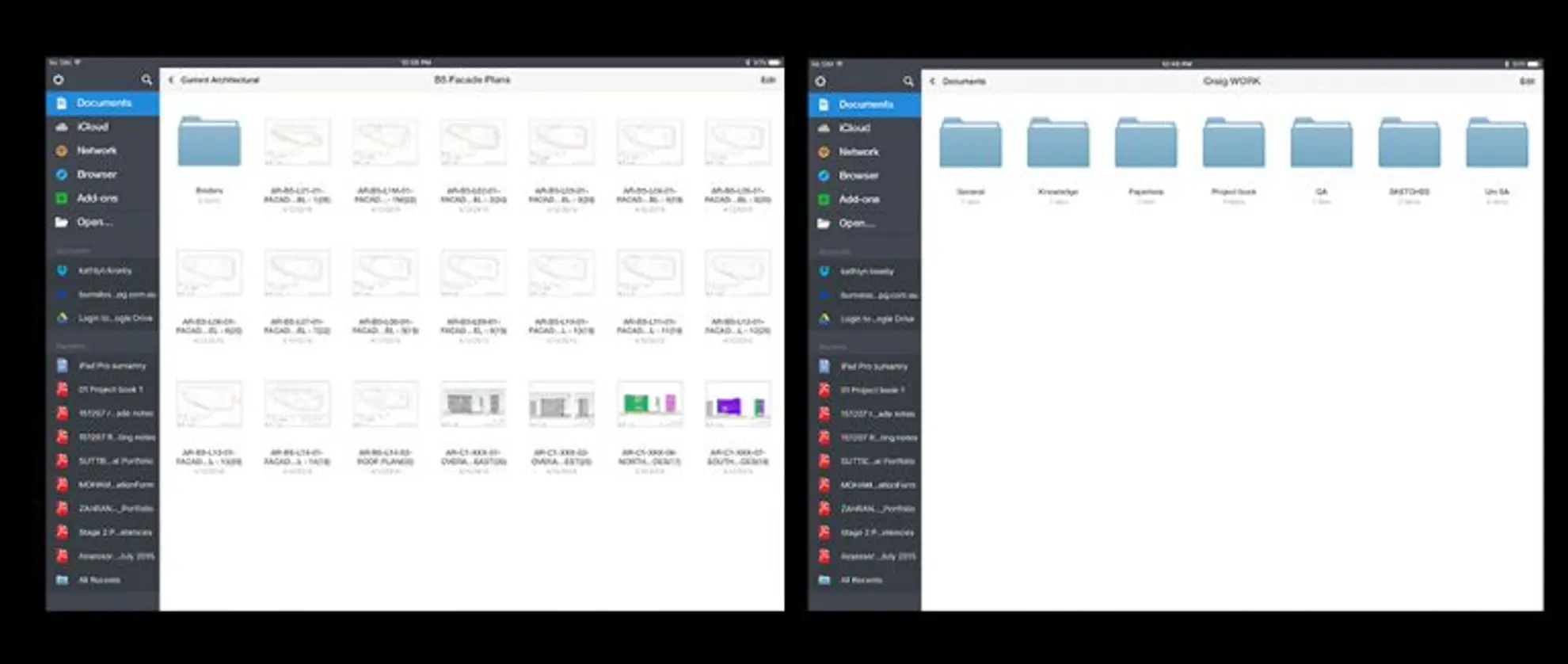
It is particularly good when used with their PDF Expert and PDF Convert apps which make it very easy to annotate and markup drawings, text files, powerpoints etc. The workflow with these is really intuitive.
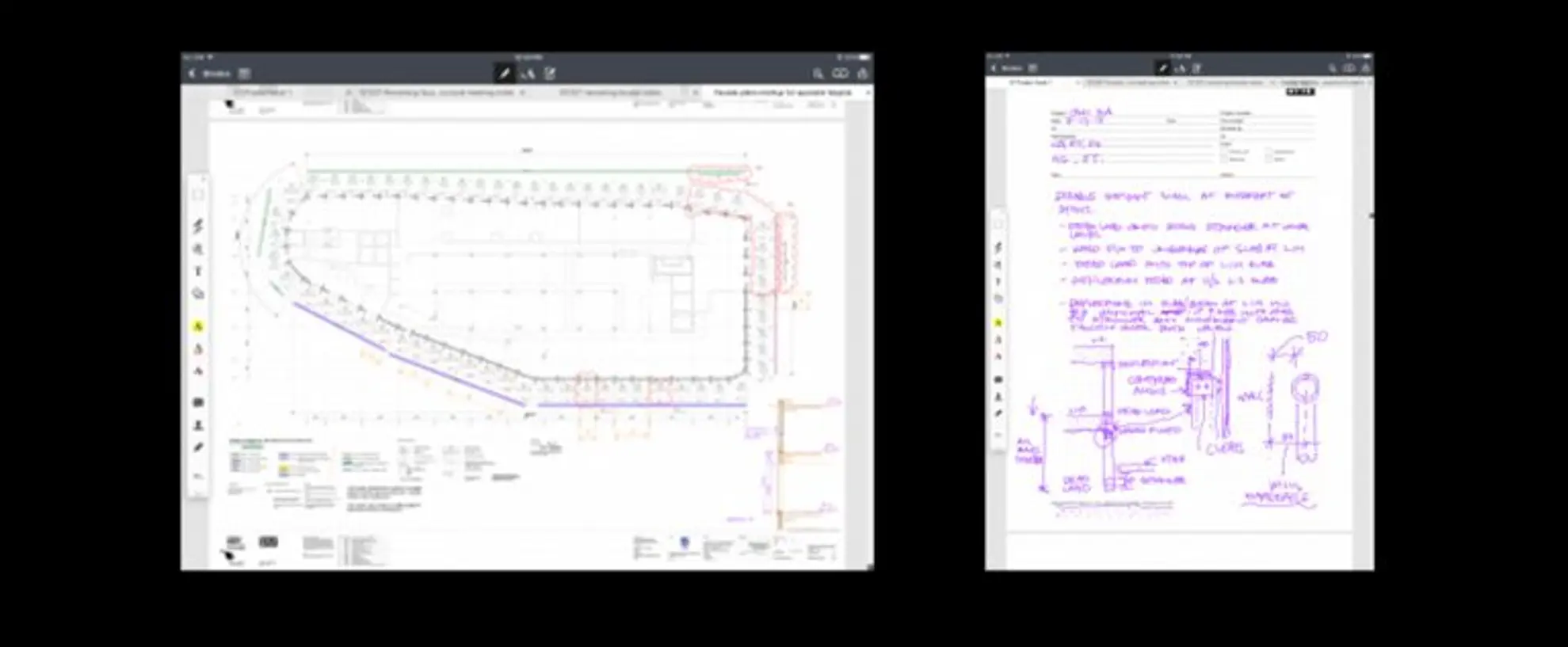
I’ve been using this to markup drawings and specs as well as using it as my BVN Project Book.
Drawing markups are done really simply and shopdrawings can be reviewed and returned completely electronically in a streamlined process ( download from Aconex to Documents, markup with the pencil, stamp the drawing with an easily created custom stamp, sign the stamp with the pencil, upload back to Aconex.)
It works brilliantly as a project book. I have a multi page PDF of our project book page which I simply write and draw over the top of. I can then extract these pages and email them to people immediately. The whole project book can be saved electronically at whatever periods you like.
The only drawback I have found with markups etc in Document is that the file sizes get pretty big. I haven’t found a streamlined way to reduce them so far other than bringing into Citrix and re-printing to pdf in Acrobat. The Acrobat App for iOS doesn’t let you do this. A bit more investigation required I think…
3. Drawing apps I've tried so far
One of the most encouraging aspects of the iOS Apps is that they are constantly being updated. It is not uncommon for apps to be updated on a monthly basis and the updates usually provide significant improvements in functionality. The developers are really focussed on feedback and will talk to you about what you want to see in future upgrades. They are also keen on getting you to Beta test upcoming updates.
The two drawing Apps I use on a daily basis are CONCEPTS and MORPHOLIO TRACE
Best of the drawing Apps I’ve tried so far. This is basically like a CAD programme for hand drawing. It is incredibly powerful and allows you to treat hand drawn lines and elements in the same way as you would in microstation or autocad. It can work with layers to allow for iterations and separation of info (sketch layers, drawing layers, colour layers, annotation layers etc.) the layers can be renamed and reordered as required as well as being switched off and on individually.
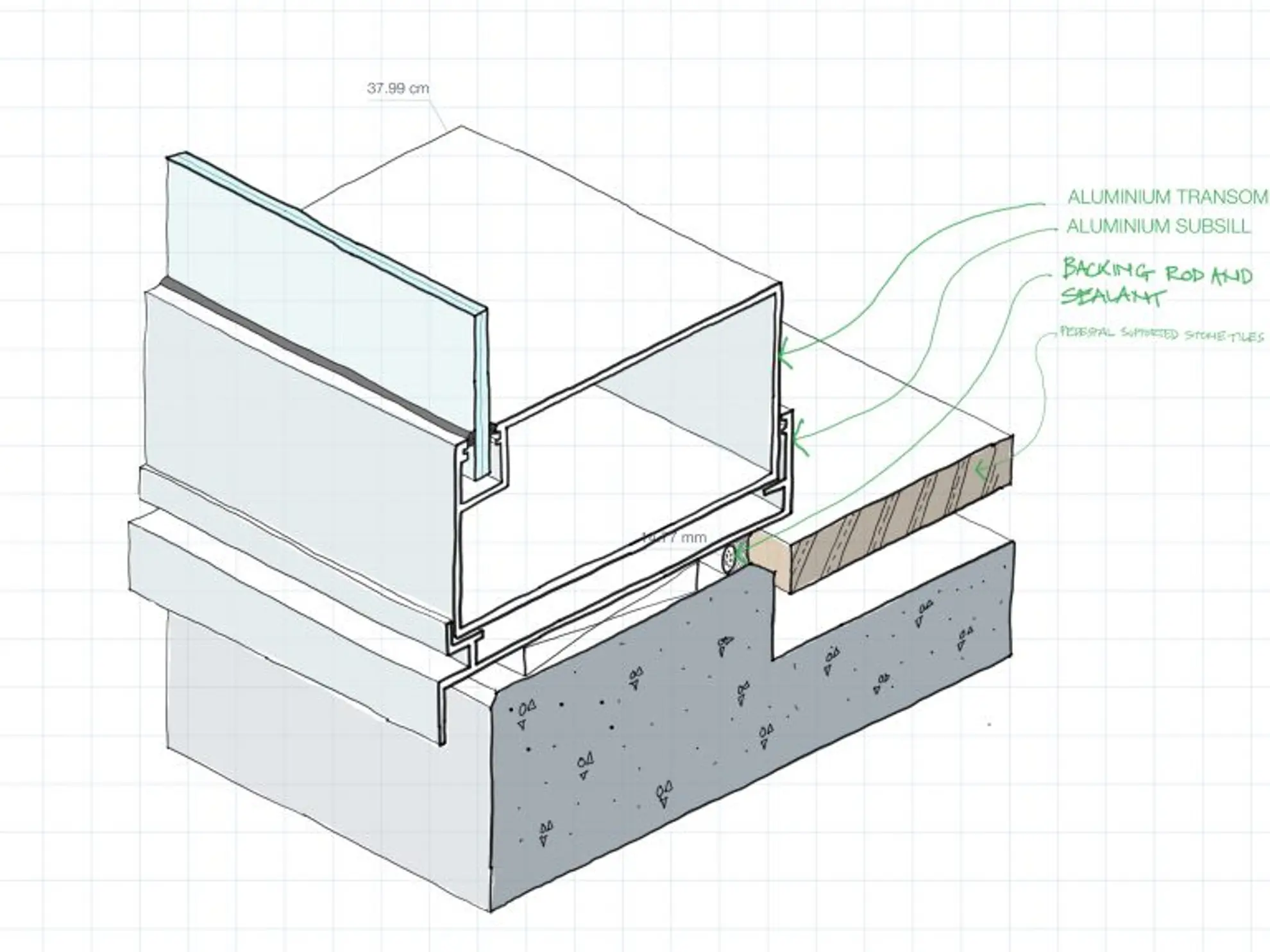
It has lots of ‘pen’ types . Standard pens, pencils, markers, highlighters, fillable shapes, dotted lines etc. each one has adjustable width, opacity and colour. Colours are based on the US Copic marker series (similar to Pantone pens). You can also set up custom colours. In my case I have set up a series of custom colours to correspond to the pallete from the BVN styleguide.
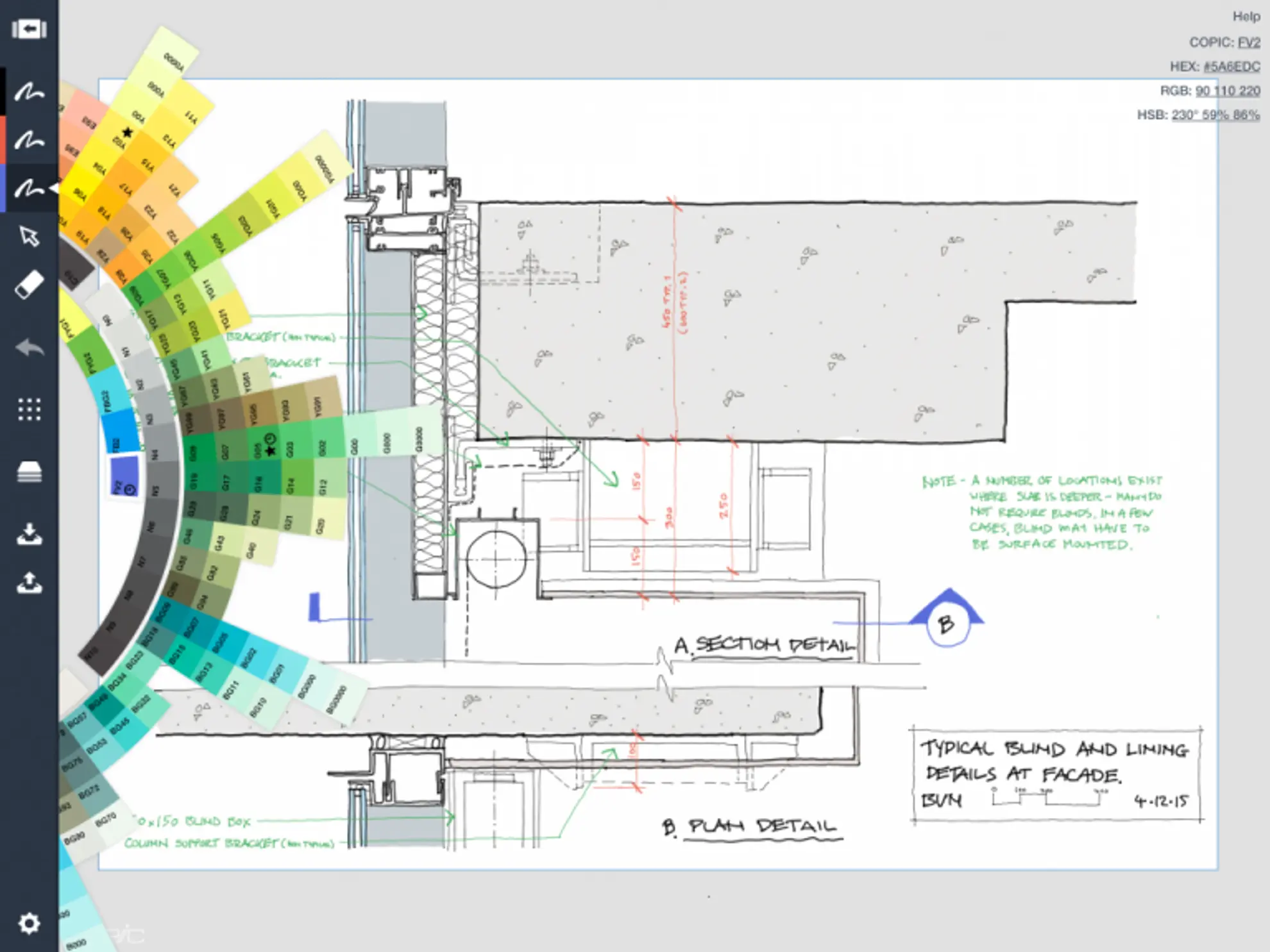
Each line or element drawn can be individually selected and modified, moved, copied or deleted. The length of any line can be viewed as you draw it.
Multiple elements can be grouped together and then modified ( copied, scaled, mirrored etc.) as a single object.
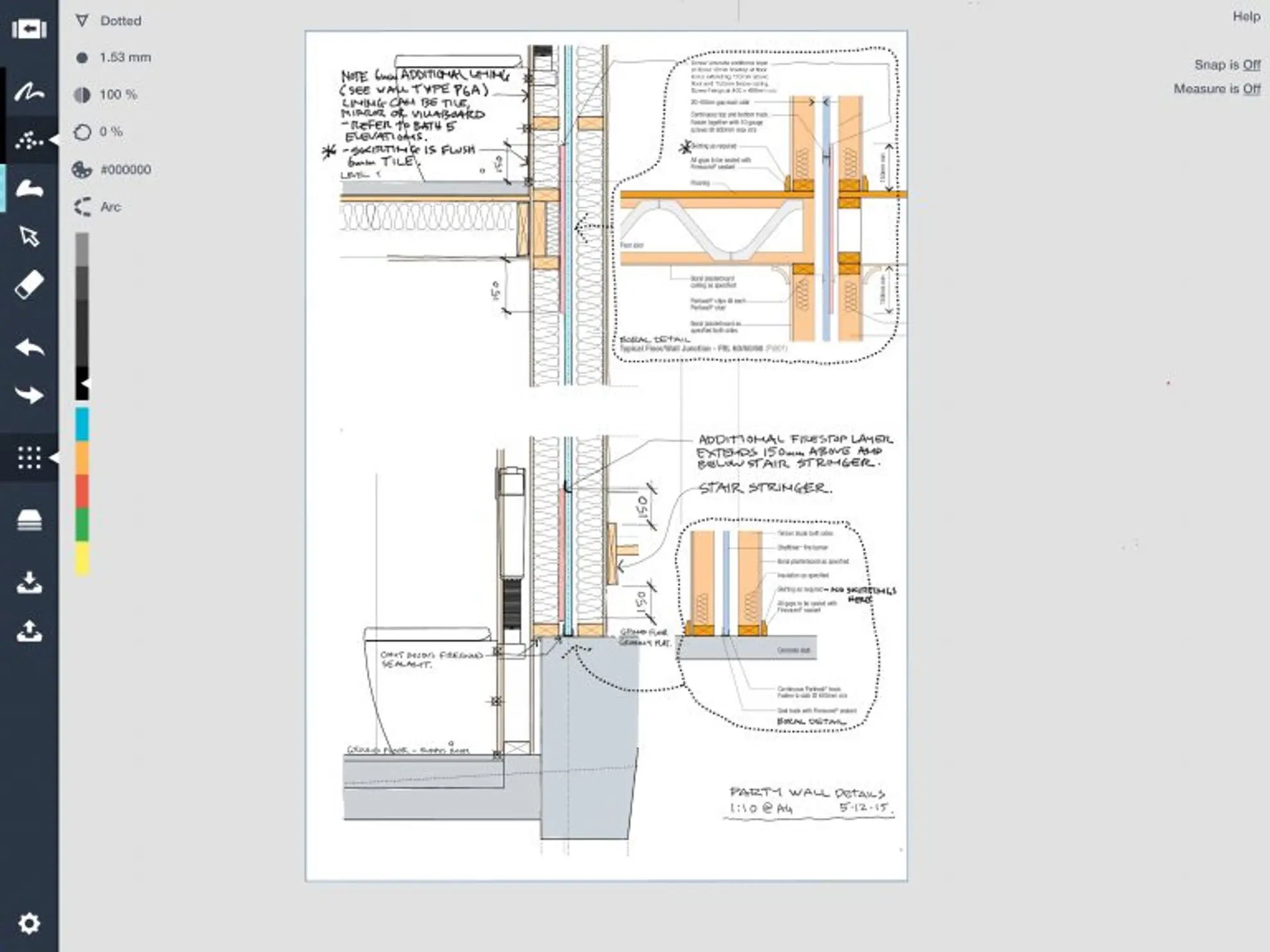
Images can be brought in as a base for drawing over. The base image can be manipulated so that parts of it can be deleted and then redrawn by hand. This is like using a whiteout pen on a printed pdf. It is really, really useful!
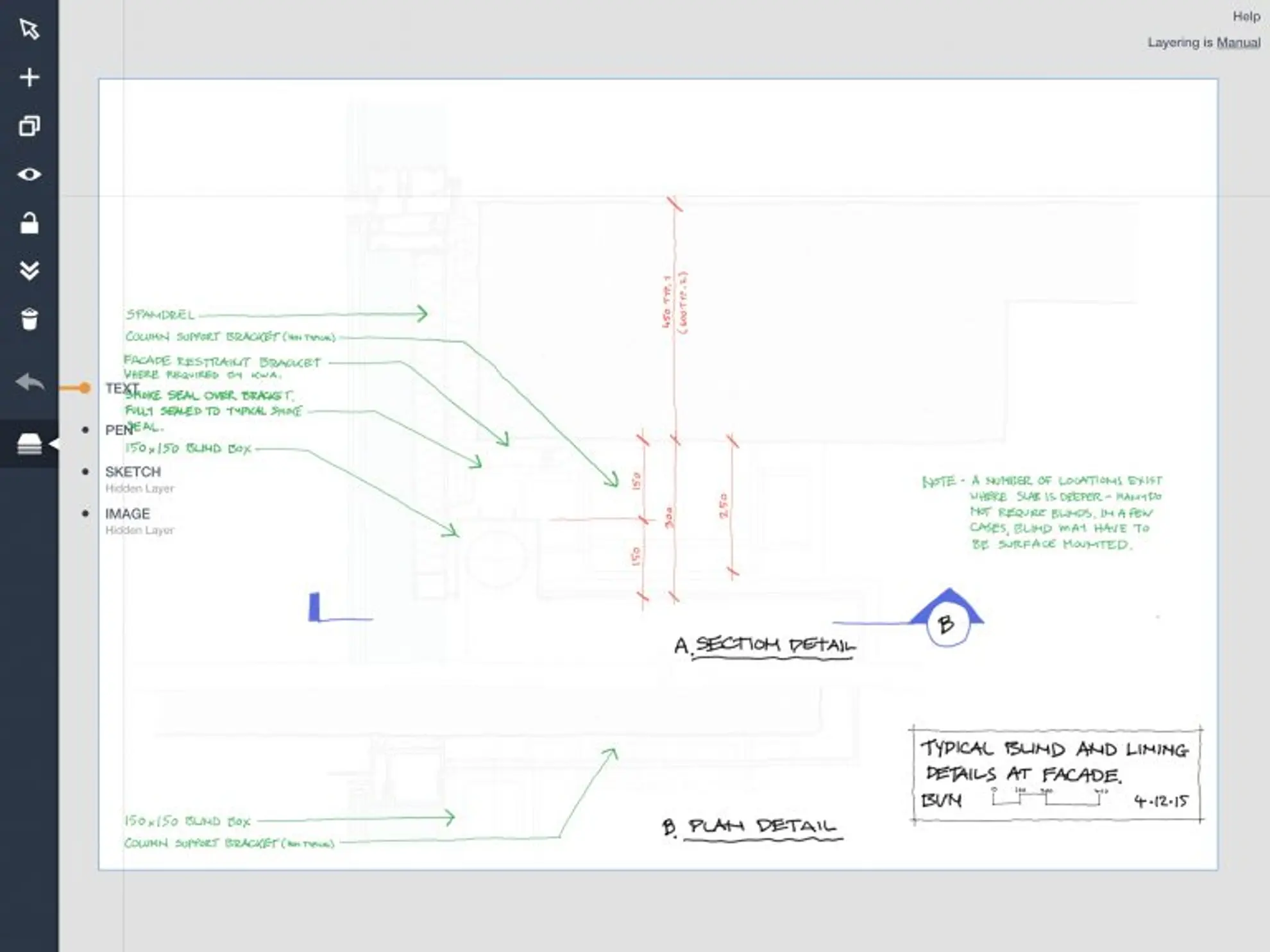
The canvas can be infinite or can be constrained to a particular size (A4, A3 etc.) and a particular scale (1:5, 1:10 etc). The output is accurate to scale. A background grid can be used to help keep things fairly orthogonal and to work quickly to a rough scale. Guides can be used to give smooth accurate straight lines ,circles, arcs, rectangles etc.

Earlier versions of Concepts did not support PDF formats. I asked a couple of times if this could be incorporated and they said probably but it might be a little while before it was available. The latest version now has pretty extensive pdf support for import and export. I haven’t used it so far but will soon.
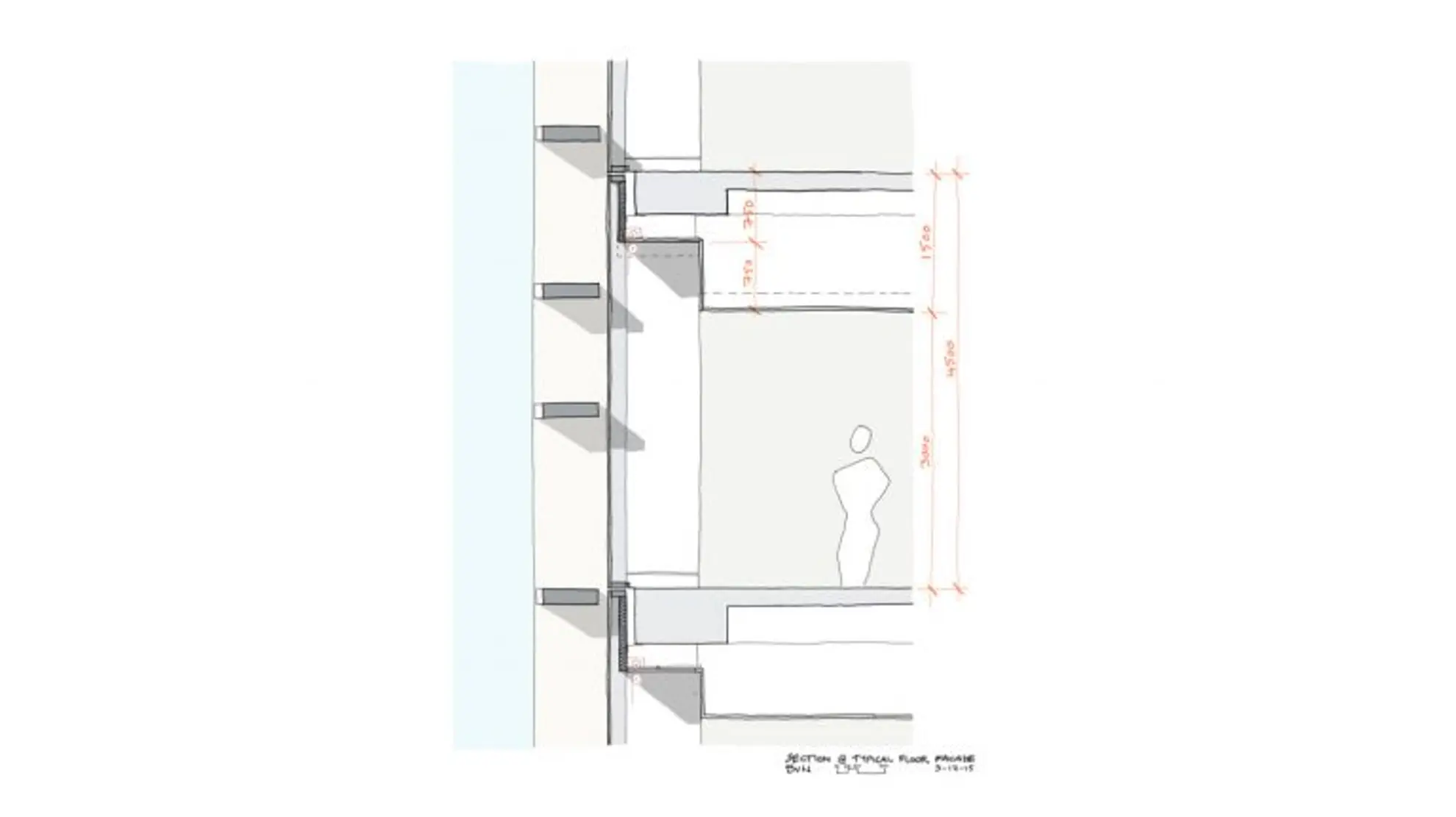
Because of it’s extensive capabilities, its not a simple pick up and play App. It takes a little bit of time to learn how it thinks and what it can do but I have found it has overwhelmingly repaid the time invested.
This is an App which I originally discounted as being a nice idea but poorly executed. Over the course of the last six months however, the developers have released a plethora of updates which have turned it into a cracking tool.
It basically replicates the process of using yellowtrace for overlay sketching. It has multiple pens, markers, brushes etc. in lots of colours. You can import a jpg or pdf and then lay a sheet of trace over it and start sketching. It is also handy in meetings etc where you can simply take a photo of someone’s drawing directly into the app and start drawing over the top. Any imported image or sketch can easily have a scale assigned to it and you can then use a ruler to make measurements.
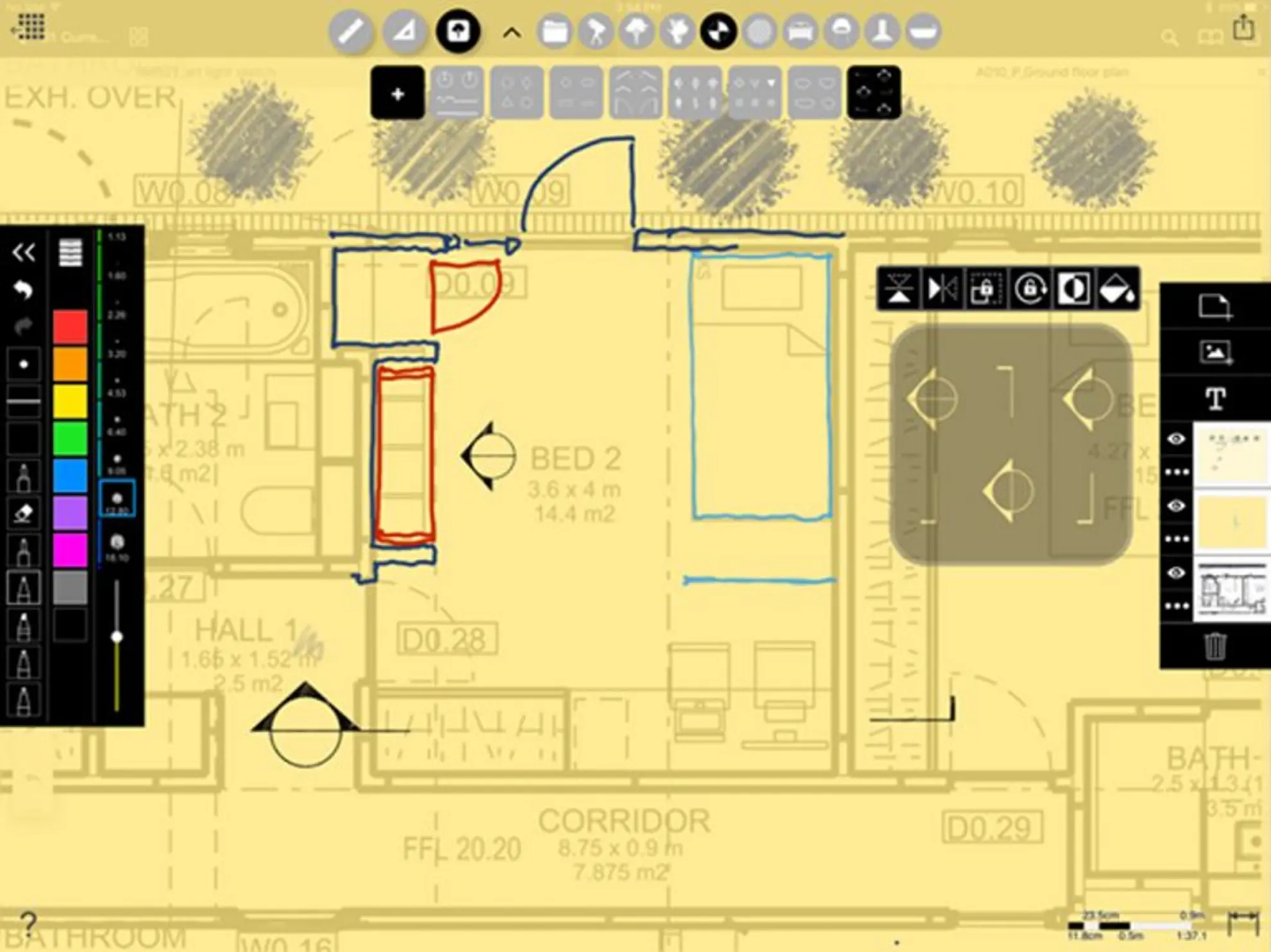
You can keep adding layers of trace and each layer can be switched off or on, or you can modify its transparency or paper colour. You can bring sheets to the top or move them down and you can rescale, rotate, mirror or copy individual layers of trace.
There are a number of very cool stencils which can be used to add people, cars, trees etc to your sketches and you can even add custom stencils ( easier than you think…). Any stencil set which has an Aston Martin DB5 gets my vote !
Each layer of trace can be individually exported as a pdf.
The developers aim has been to replicate the age old experience of yellowtrace overlay sketching while keeping the whole thing within a digital workflow. They are pretty close to achieving it. If I had a complaint, it would be that their pen colours are just a bit garish at the moment and I tend to lose track of the line widths I’m using as I zoom in and out.
Other drawing Apps:
Sensational sketching tool.
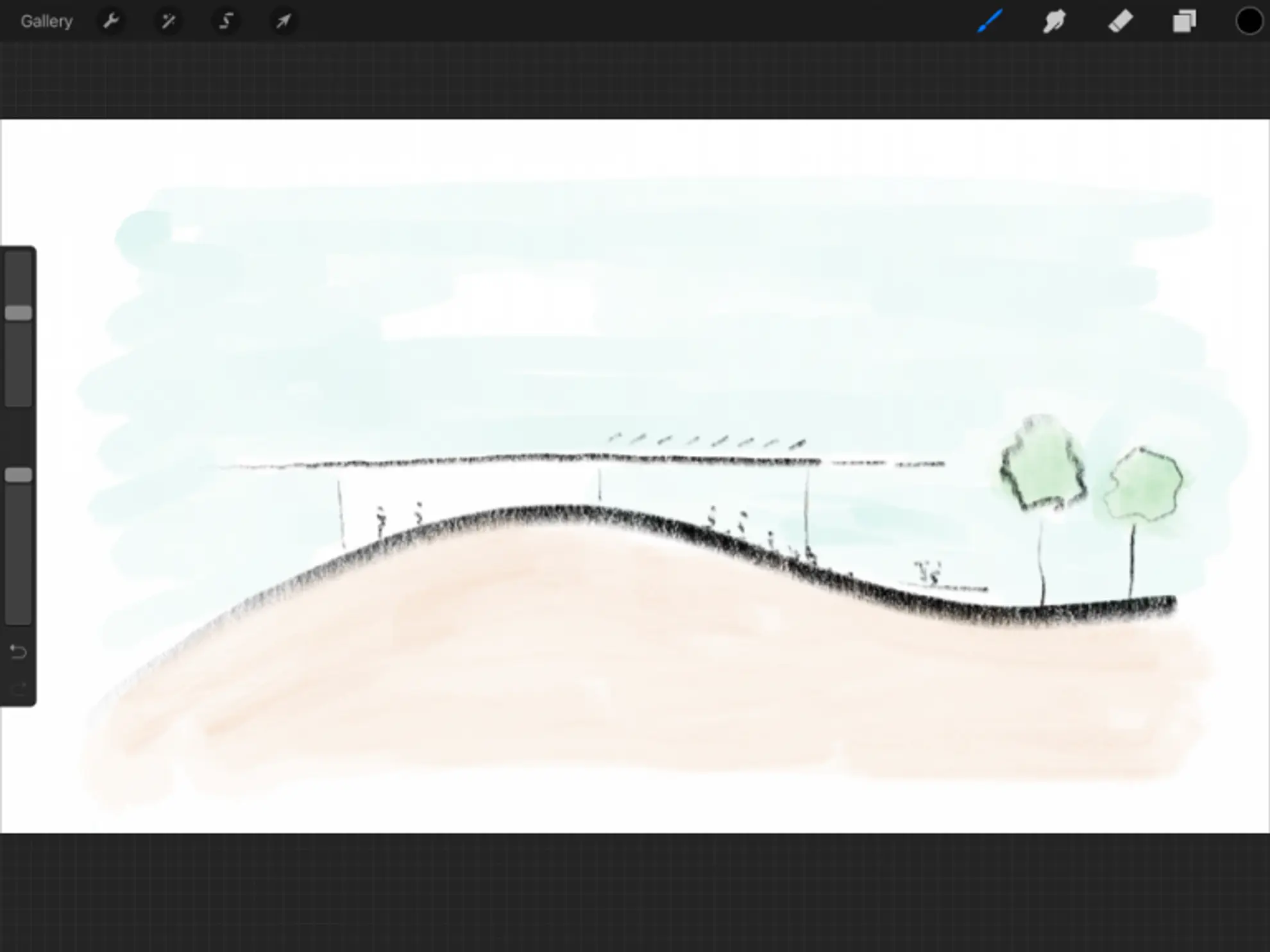
The App for principals! Not really for accurate architectural drawings but brilliant for artists soft pencil and watercolour sketches. Works beautifully with the apple pencil with really good pressure and angle sensitivity. Its looks very powerful but unfortunately I haven’t been able to spend enough time with it to give any more feedback. I’d love to have the time to use it for Liz Steel type Urban Sketchers watercolours. I’m sure it has the capability to do it but not sure that I have…..
Very cool doodling app. Not for accurate drawing but excellent for diagrams and sketches (particularly for bringing into powerpoint). It’s selection of pens, brushes, colours etc looks limited at first but each of them are beautifully considered graphically.
There are a number of other drawing apps which I tried out initially but found they didn’t work as well as the ones above. They may have improved significantly since then but I haven’t had a chance to go back and re-evaluate them. These include Adobe Sketch, Autodesk Sketchbook, Autocad 360, Bluebeam Revu. I‘ve removed my description of these apps as I’m sure they have moved on a great deal in the past year and it would be unfair to talk about drawbacks which may no longer be there. Hopefully by the next update of this article, I will have tried them out again and can comment further.
Conclusion
I’ve basically gone mobile and paperless. So, mission accomplished? I suppose the answer is a big yes but with a couple of qualifications.
It has worked well for me and has had a dramatic effect on how I operate in my work. A game changer as they say…. However this is based upon the tasks described in the intro above which make up 95% of my work. Other people with different task profiles might not get the same benefits.
There are lots of situations where I have had to figure out an appropriate workflow to get everything to work. It’s not always been seamless but I see the benefits as being way more significant than the drawbacks so I am happy to play around to find ways to get it to work. In a way, I have managed to get it to work because I really wanted to get it to work. This is still relatively new stuff and the answers are not all readily available.
I suppose the last observation I would make is that I think this represents an interesting philosophical moment in the relationship between architectural practice and design technology. Generally till now, the practice of hand sketching and hand drawing seems to have become more and more marginalised as design technology has become more sophisticated. The level of interest and excitement I have seen regarding the use of the iPad Pro ( and others using Surface based tablets ) is largely because someone has created a digital input device which has been the architects weapon of choice for millennia….. a simple, usable, intuitive pencil ! I think this is why I have seen as many, if not more, ‘older’ architects excited by the thought of using it than the younger set. The technology is adapting to us rather than us adapting to the technology….